Log In to DirectAdmin
Log in to theCreate FTP Account
On the top right-hand side, click on the “Create FTP Account” button. You’ll be prompted for your new account username, password, and access control. FTP account usernames are formatted to look like email addresses, and can be used to log into FTP in place of your original username or email. When logging in, use the full “email address”, not only the username input part. If the domain is not the correct one, you may need to switch to the desired domain before creating the FTP account. Access control limits where the FTP account can access.- If you set it to Domain, it will be able to access all the domain’s files, but not other files.
- If you set it to FTP, it will be able to access all the domain’s FTP files, but not other files. This protects against modifying the public domain files.
- If you set it to User, it will be able to access all files.
- If you set it to Custom, it will be able to access all files from a custom home directory.
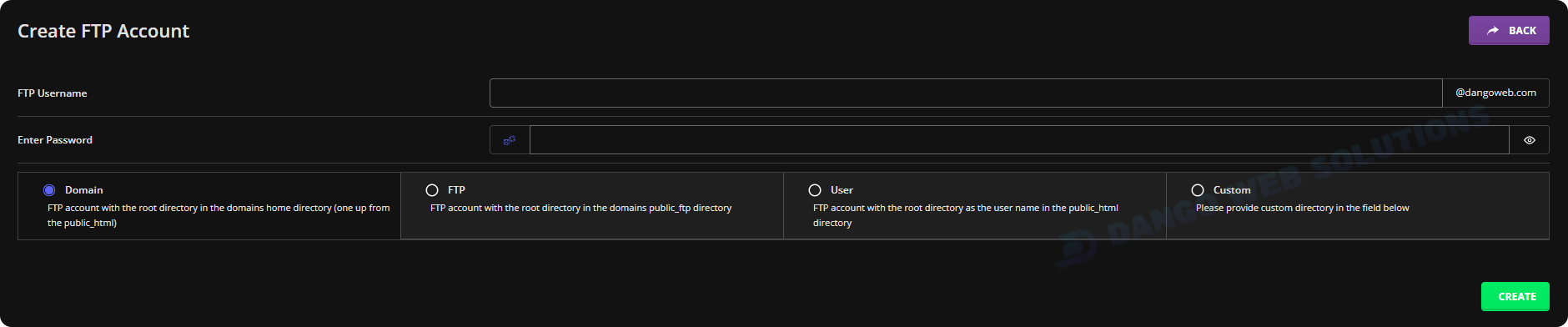
Create FTP Account
Log In to FTP
Locate your favorite FTP file manager program, whether online or downloaded - either can be used. You can connect using the below: Type: FTPHost:
da.dangoweb.comPort:
21Username: FTP Account Username
Password: FTP Account Password
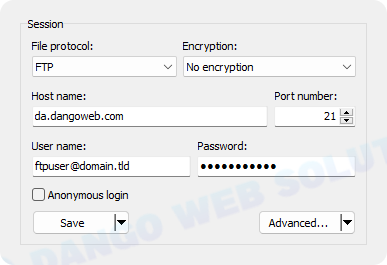
Log In to FTP
SFTP
Sometimes you need a secure connection to your files. While this may be slower, SFTP does provide more security compared to FTP. Use the following to connect to SFTP instead. Type: SFTPPort:
22
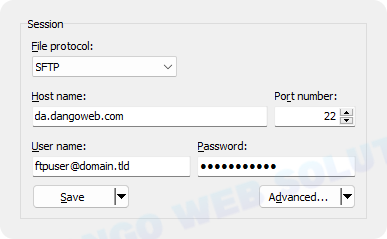
Log In to SFTP
Modify FTP Account
Although you cannot change your FTP username, you can change the account’s password and access control. To do so, go to the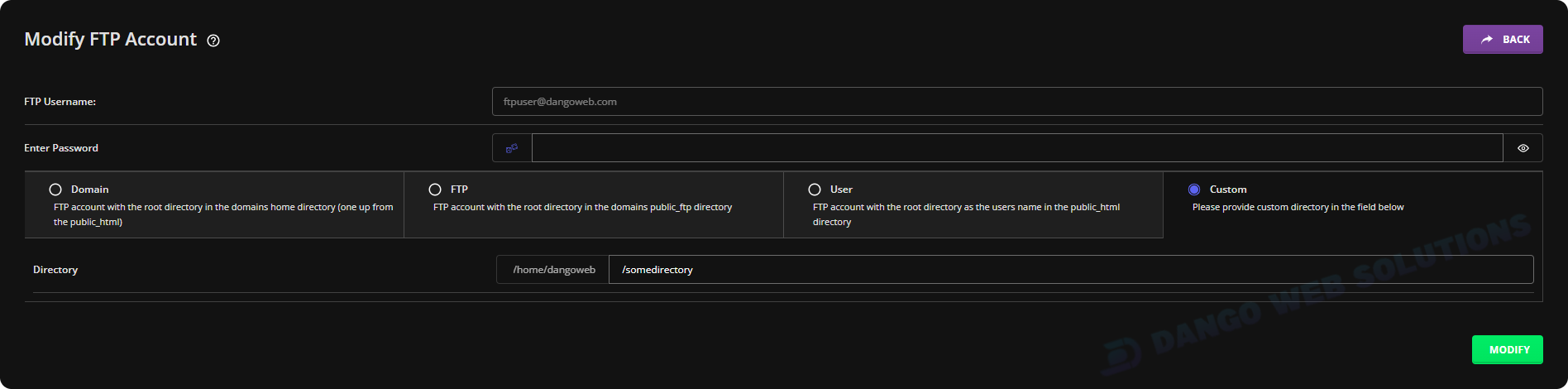
Modify FTP Account
Delete FTP Account
If you ever need to delete an FTP account, go to the
Delete FTP Account
