PHP Selector
- Log in to your
DirectAdmin control panel.
- Navigate to the Advanced Features section.
- Click on
PHP Selector. You will be redirected to the
PHP Selector interface.
- Select the required PHP version from the dropdown menu next to “Current PHP version”.
- Select required extensions from the alphabetical package list.
If you do not see the extension you need, contact support. The extension will need to be reviewed before it can be added.
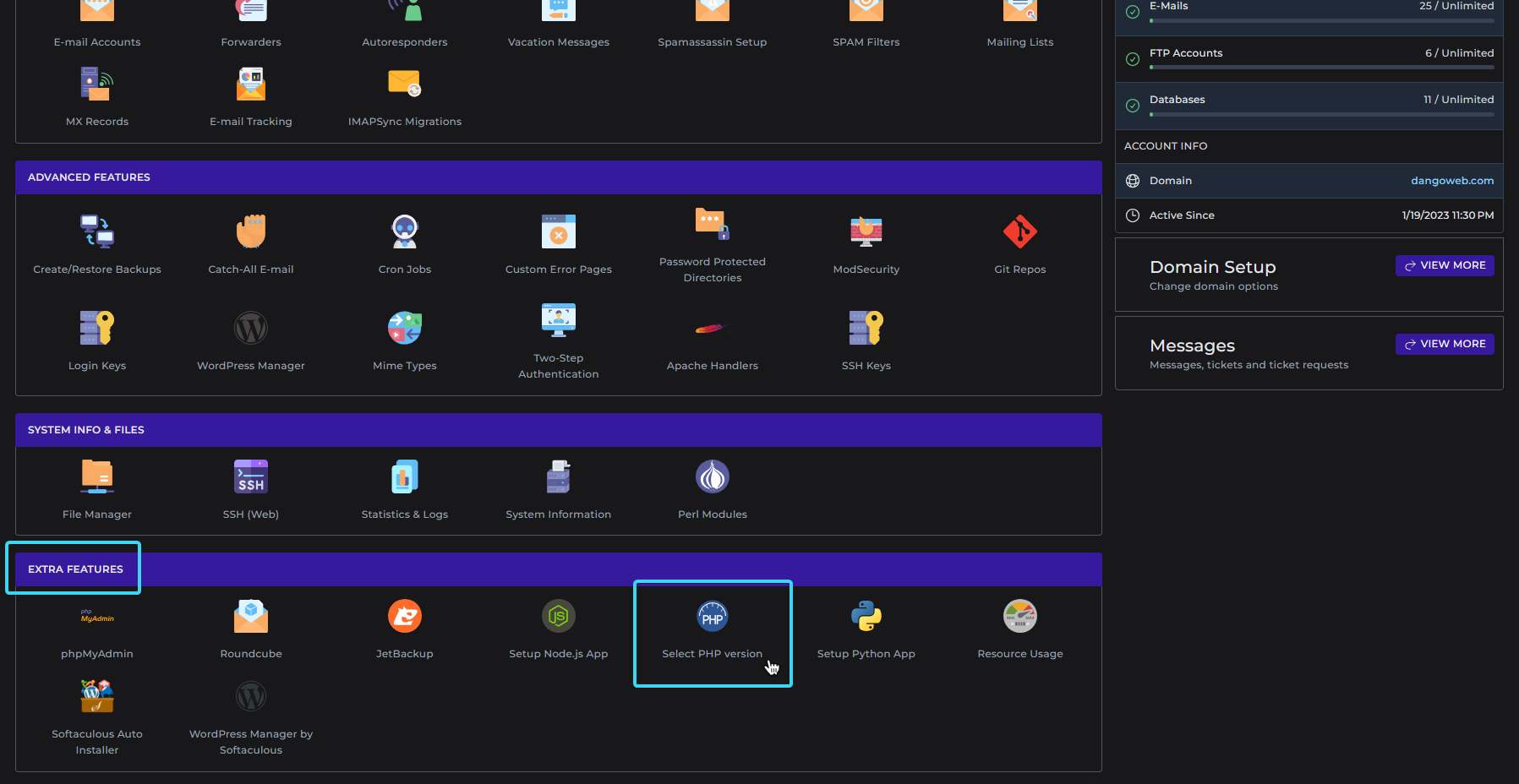
Find PHP Selector
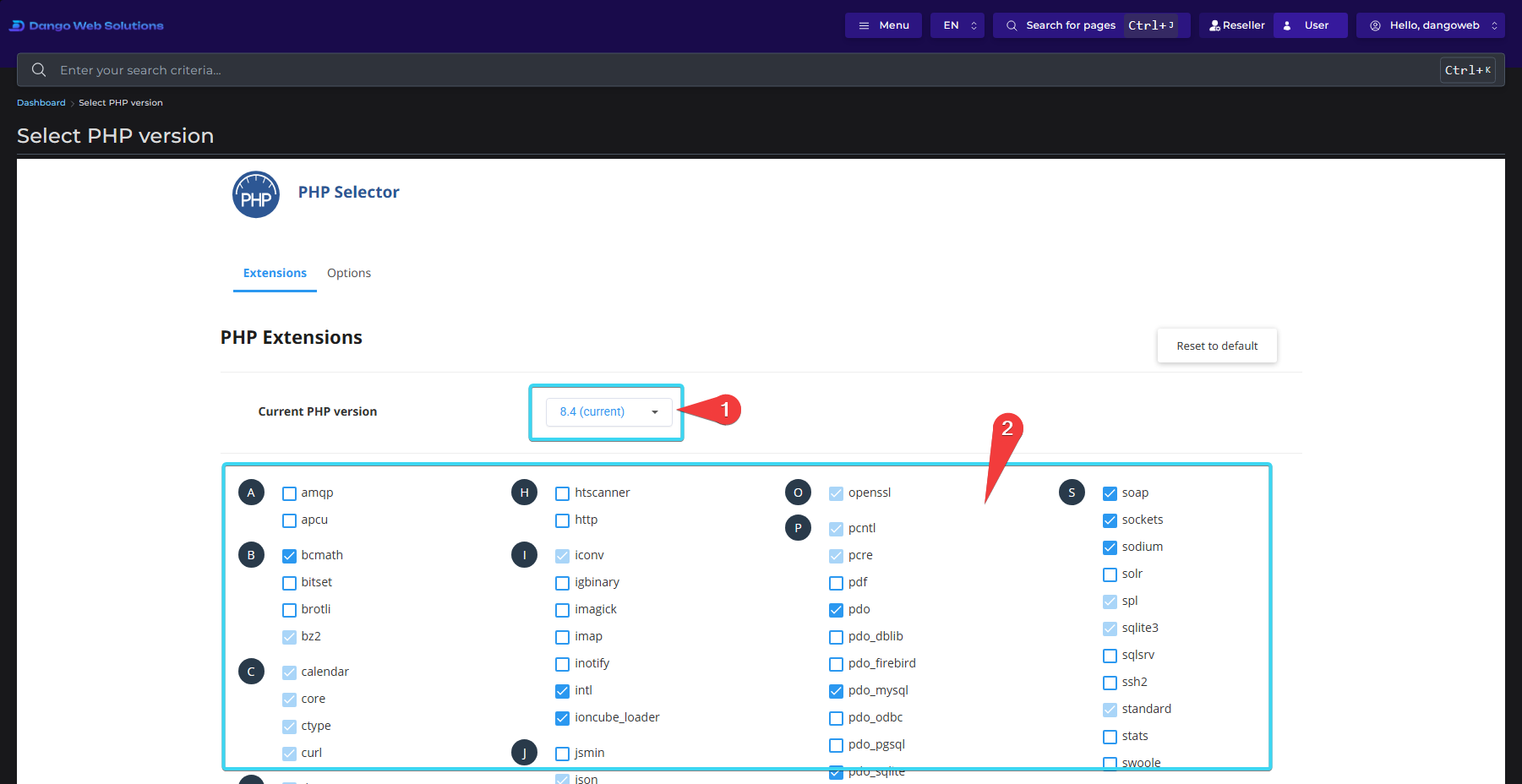
PHP Selector
PHP Settings
The- Log in to your
DirectAdmin control panel.
- Navigate to the Account Manager section.
- Click on
PHP Settings.
- Add new PHP setting overrides by searching for the override, selecting it, entering an override value, and clicking the Add button.
- To remove an override, click the Delete button next to the override you want to remove.
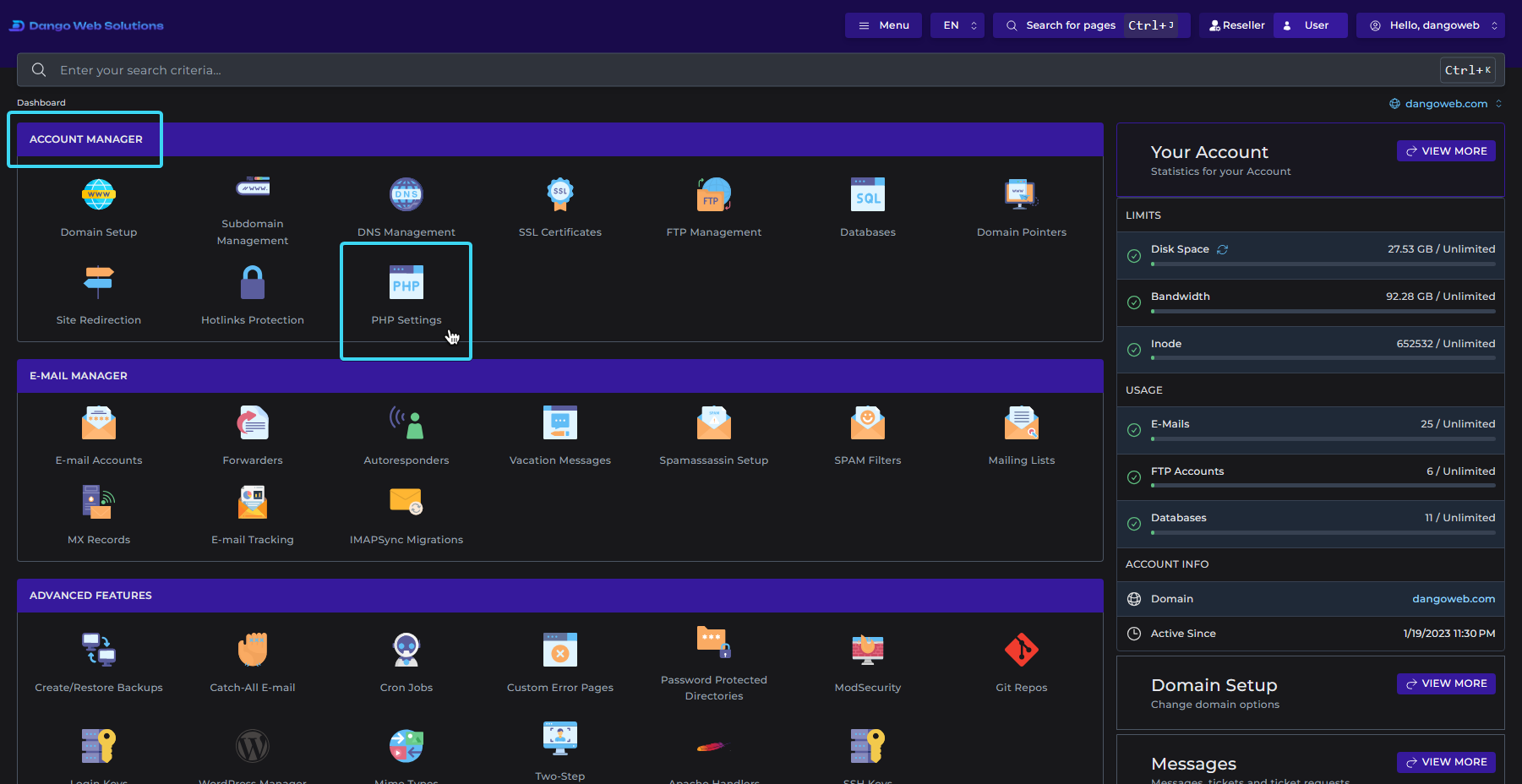
Find PHP Settings
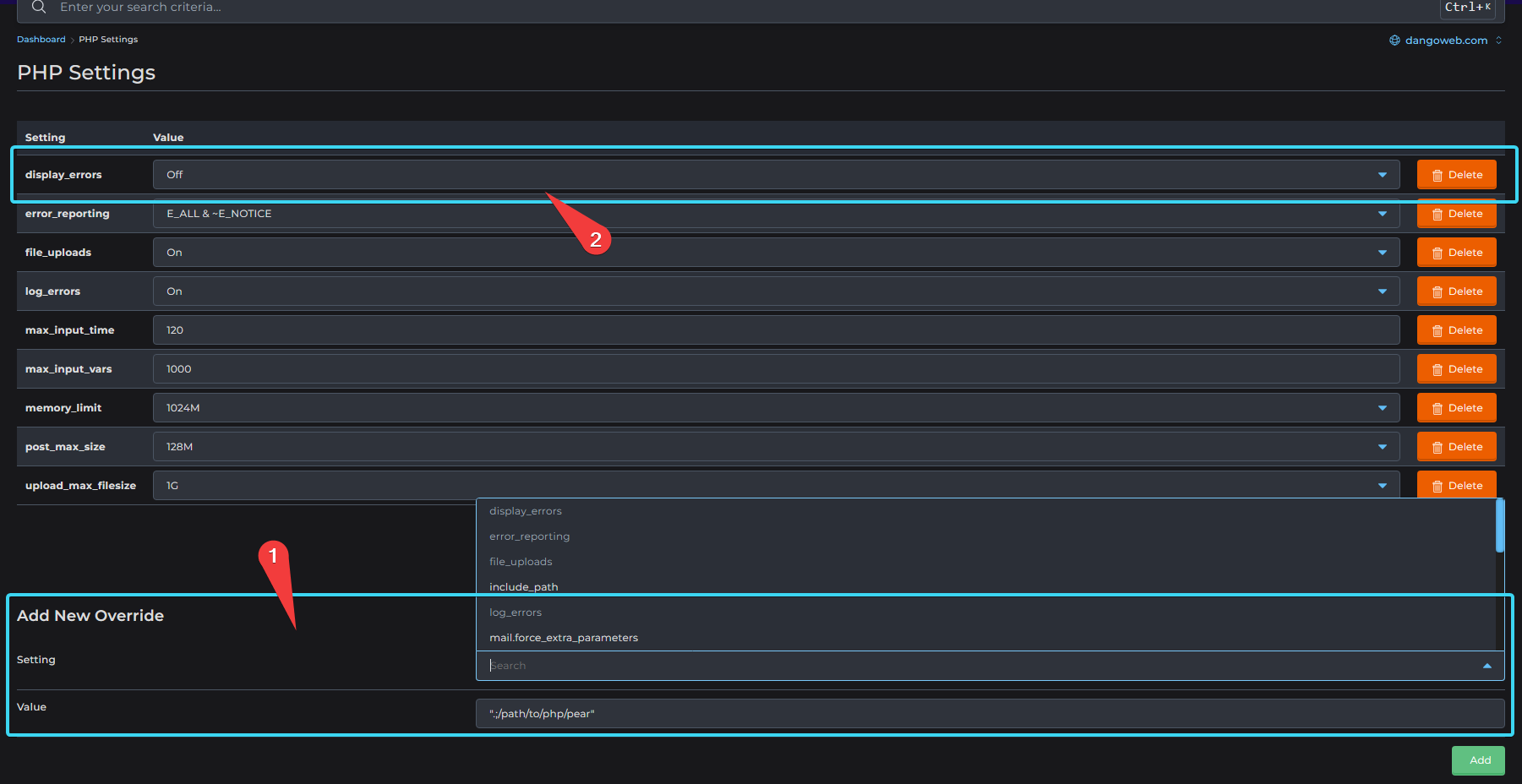
PHP Settings
