phpMyAdmin is built in to  DirectAdmin as an web alternative to MySQL.
DirectAdmin as an web alternative to MySQL.
Log In to DirectAdmin
Log in to theCreate Database
On the bottom of the page, fill out a database name and click “Create”. If you would like to set your own default username and password for the database, click “Advanced mode” and fill that out before creating. Once your database is created, a popup will appear listing your connection details. You can use any SQL management application to browse or edit your database.
Create Database
Connect to Database
Locate your favorite SQL Database manager program, whether online or downloaded - either can be used. You can connect using the below: Type: MySQLHost:
da.dangoweb.comPort:
3306Username: Database Account Username
Password: Database Account Password
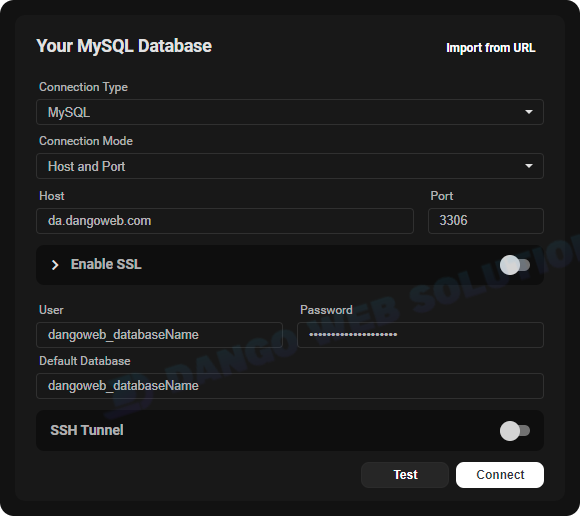
Connect to Database
phpMyAdmin
If you do not have a downloaded SQL client, you may use the built-in phpMyAdmin panel to manage and edit your database. Once you are in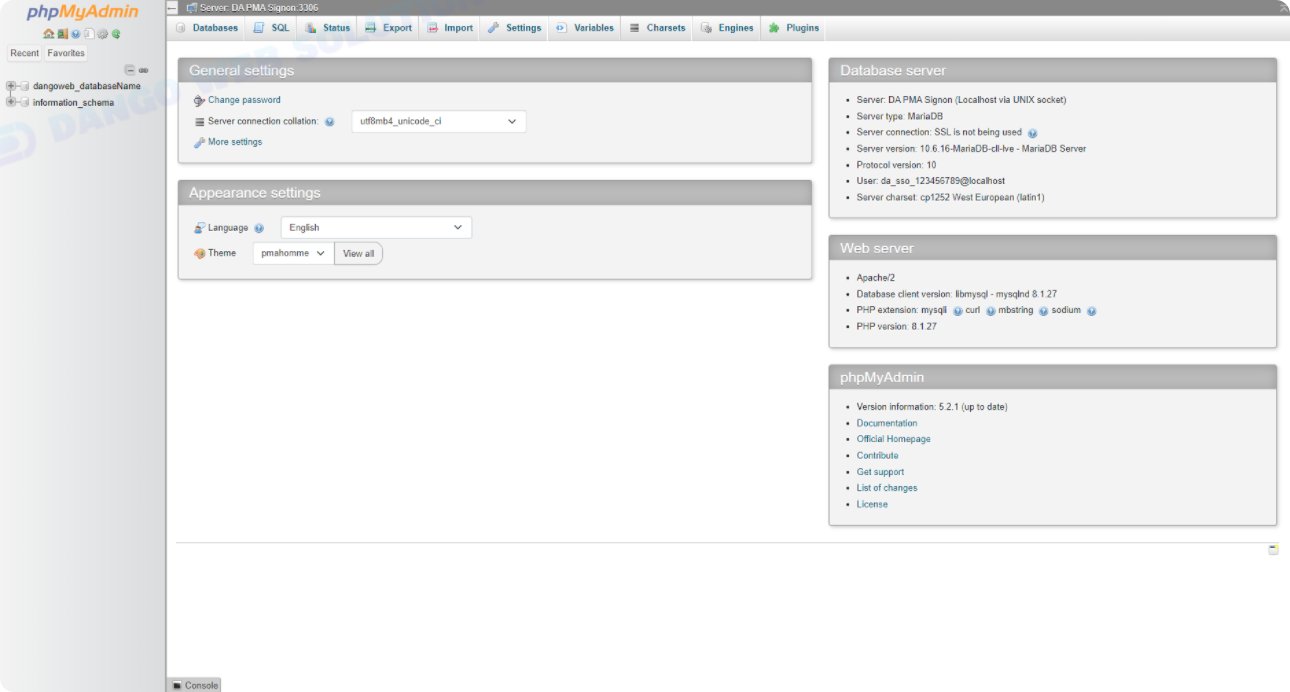
phpMyAdmin
Modify Database
Although you cannot change your database name once created, you can add users, import, export, repair, and optimize your database from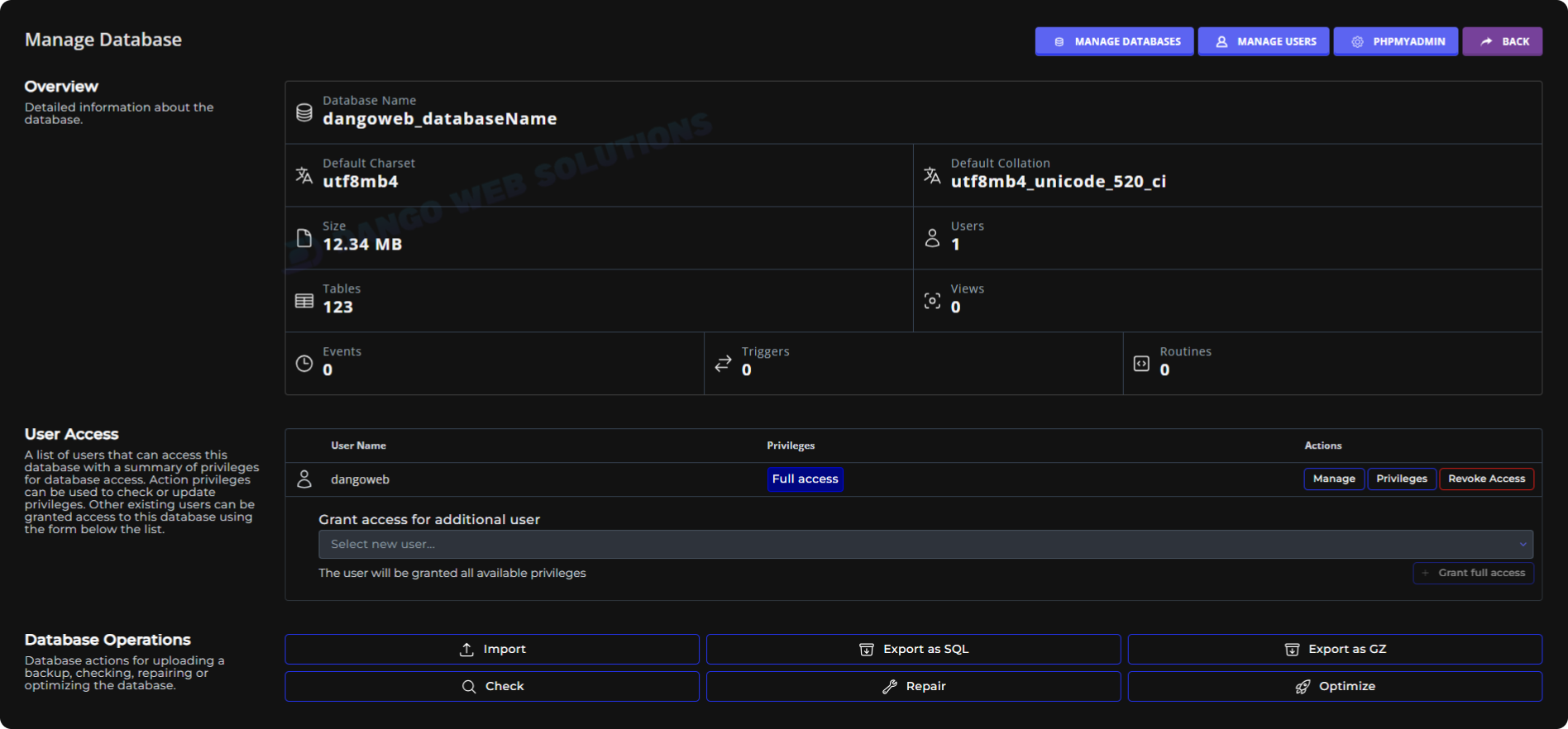
Modify Database
Manage Users
On the same page you should see a section named “User Access”. Through there you can add users, delete users, and change user privileges. These are different user accounts that can be used to log into the database and make edits. You should see your default account already there.Delete Database
If you ever need to delete a database, go to the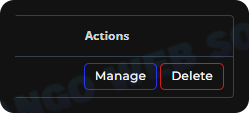
Delete Database
