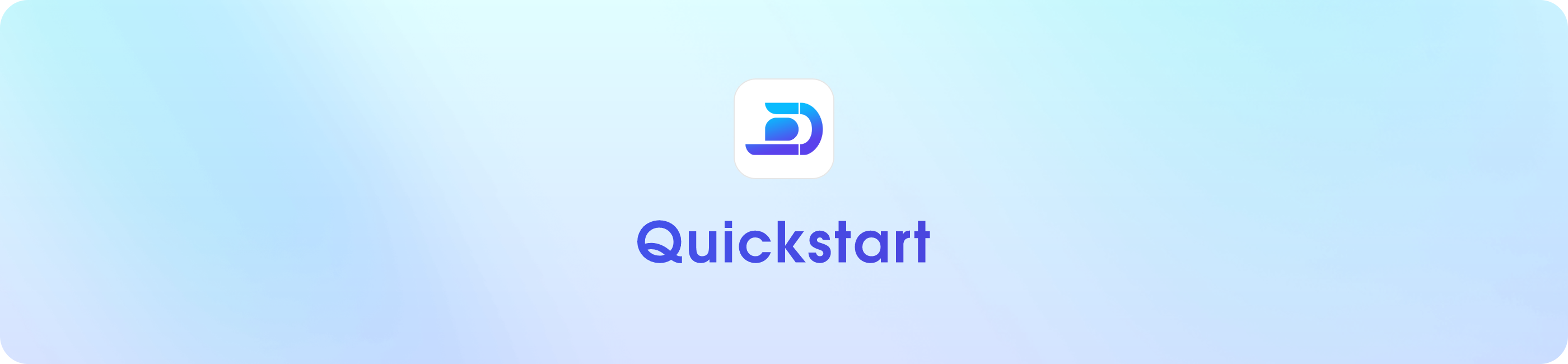
- 1 DangoID Account
- 1 Dango Portal Account
- 1 Free Subdomain
- 1
DirectAdmin Account
- 1 Website with SSL
- 1 Custom Domain Email Address
DangoID
DangoID is the authentication system powering all Dango products. With a username and password, you’ll have access to everything in this guide and more.Requirements
To start, you’ll need a username and password in mind, as well as your email address.Registration
Head over to my.dangoweb.com and click “Register” above the login form. Proceed to enter your first and last name, a unique username, your email, and a password for your account. Finally, solve the hCaptcha and click “Register” to finish the process. You should then see a success message, and you may now log in with your chosen username and password. Alternatively, you may sign up with an external login provider by clicking their corresponding button at the bottom of the page. Your username, email, name, and similar informational details are automatically collected and will be used to create your account.Errors
If you encounter any errors during the registration process, first check that your username is all lowercase, containing only letters and numbers and no symbols. Then, check that your email is correct and that your password contains all legal characters. If there are still errors after checking these, check our Status Page for system downtime, and then contact support as a last resort. We’ll fix the issue as soon as possible.Logging in
Enter your chosen username and password from the previous step and click “Sign in” to be logged in. You have now successfully created and logged into your DangoID Account. If you chose to sign up with an external login provider, simply log in with that provider by clicking the same button as before.Errors
If you encounter issues on MyDangoID, first check the error message for any leads. Next, check that your username and password are valid. If everything looks good, there may be an error on our end and you should contact support. Getting error 500:INTERNAL_SERVER_ERROR may mean there’s an error behind the scenes. First, check our Status Page for downtime, then contact support to get an immediate explanation.
Dango Portal
Your Dango Portal account should be already set up from the last step. At the top right of your screen, you’ll see your “Dangos”, our currency. 100 Dangos equals exactly USD $1.00, and you can trade and redeem them. Dangos also can be won from our giveaways, events, or claimed on holidays using a coupon.Ordering
If you have a paid domain that you would like to use, use that instead.
[email protected] or a similar system address that will contain all your login information. If you chose to connect an existing paid domain, follow our Domains Help Center guide for details on how to link your domain to our hosting.
DirectAdmin
Logging in
To log in to theSSL
Activate SSL security for your website traffic using theSSL Certificates
Creating a website
Skip this step for Email Hosting accounts.
HTML
Start with a simple HTML template or upload an existing site.
PHP
Upload your PHP website and install required dependencies.
WordPress
Use our one-click installer to set up a WordPress website.
Website Builder
Set up a website using drag-and-drop website builders.
Node.js
Upload your Node.js website, install required dependencies, and learn how to start your app.
Python
Upload your Python website, install required dependencies, and learn how to start your app.
Creating a email address
Open<username>@<domain.tld>. On the free plan this is the only email account you can create, but you can contact support if you need more. On the right, click the log in icon and you’ll be redirected to Finish
You’ve reached the end of the quick setup guide! You should now know how to:- Log in to DangoID
- Log in to Dango Portal and place an order
- Log in to and navigate
DirectAdmin
- Import and edit a website
