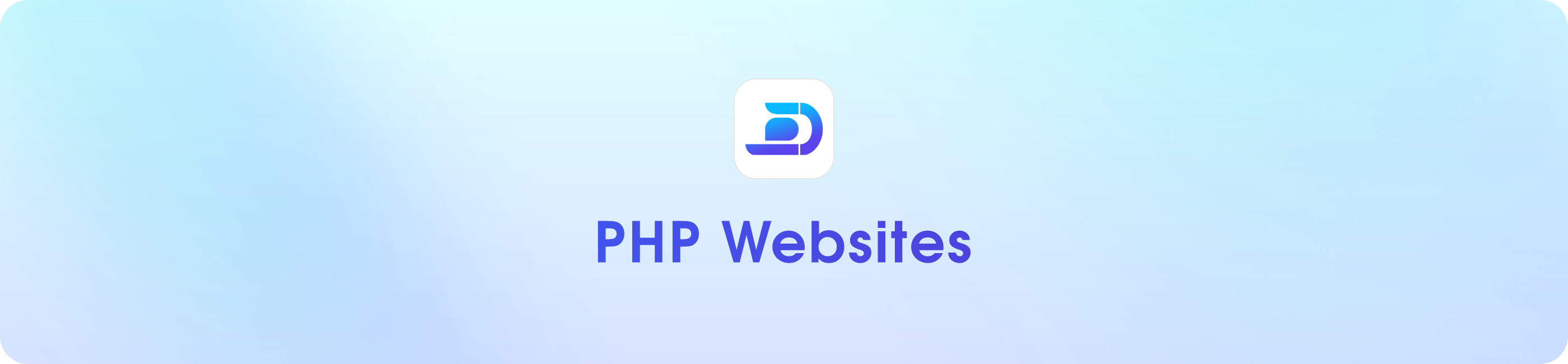
Upload Files
FTP & SFTP can be used instead of the online file manager.
public_html folder on the left. Your website files should appear in front of you.
Delete all files in the public_html folder and upload your website files to the public_html folder.
Once you have done that, close the 